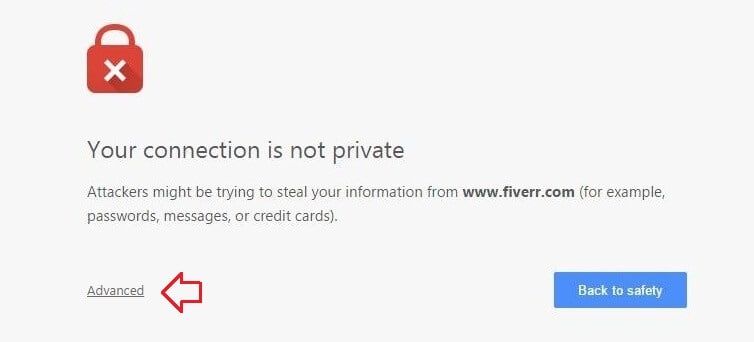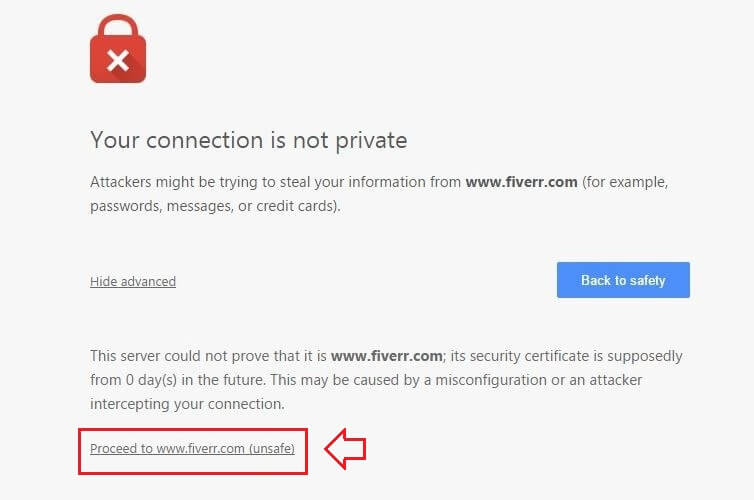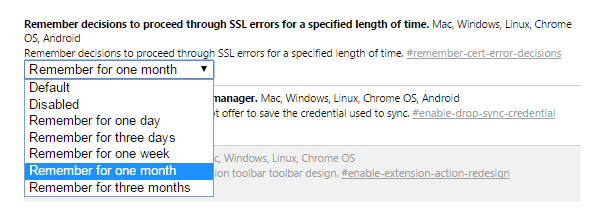Hello world!
月度归档:2016年11月
How to fix error “Your connection is not private” in Chrome
from: How to fix error “Your connection is not private” in Chrome
“Your connection is not private. Attackers might be trying to steal your information from ….. (for example, password, messages, or credit cards)”
If you are repeatedly facing “Your connection is not private” error in Google Chrome Browser then I can truly understand your pain because I have also faced this error a week ago while browsing the Web.
Since, the Internet fraud and cybercrimeare some of the most common things these days. So, we all care about our privacy too much and always want to protect our personal information from the envy eyes. That’s why, whenever we see the error message like “Your connection is not private” then we feel bad and want to fix it as soon as possible. Last week, whenever I tried to log into my Fiverr account using Google Chrome, I get an error message that says:
Your connection is not private
Attackers might be trying to steal your information from www.fiverr.com (for example, passwords, messages, or credit cards).
NET::ER_CERT_COMMON_NAME_INVALID
After few basic searches on the web, I got the reason behind “Your connection is not private” error in chrome and how to fix it. Here’s the detail information:
You might also like to see: How to Fix “Your connection is not private” Error on Android
What is “Your connection is not private” Error in Google Chrome?
Basically, “Your connection is not private” or “Net::ERR_CERT_DATE_INVALID” error appears on screen due to the SSL error. SSL (secure sockets layer) is used by the Websites to keep all the information you enter on their pages private and secure. If you are getting the SSL error Net::ERR_CERT_DATE_INVALID in Google chrome, it means your Internet connection or your computer is preventing Chrome from loading the page securely and privately.
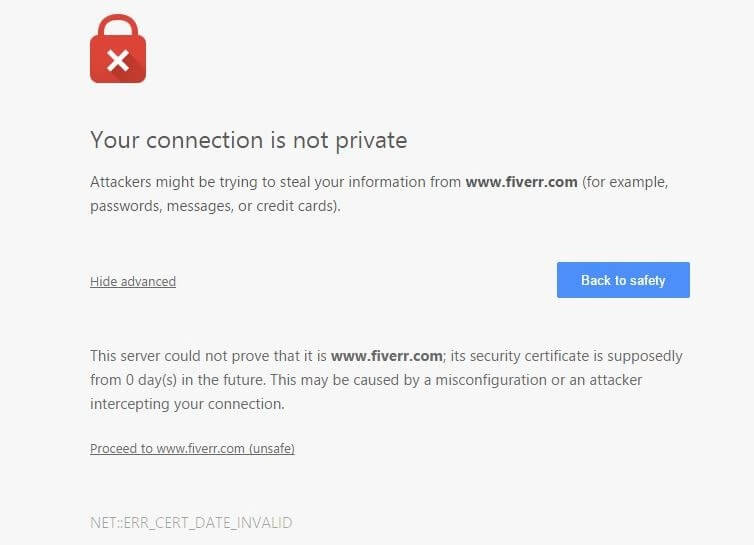
I hope, now you are well familiar with – what is an SSL connection error? Now, let’s know Why SSL error or “Your connection is not private” error occur in Google Chrome?
Why SSL errors occur?
There is various reason of SSL errors occurrence, but some of the most important reasons why SSL warnings occur are:
- The certificate is not issued by a recognized third part: Certificate creation is not a tough job, anyone can easily create SSL certificate. That’s why, Google Chrome examines to see whether a site’s certificate came from a trusted organization or not. If the site’s certificate is not detected from a trusted organization then Google Chrome can’t provide the access.
- The site’s certificate is not up-to-date: In case, the site’s certificate is from a trusted organization but not up-to-date from a long time then Google Chrome cannot verify that the site is still secure and private.
- The connection between the browser and the website might not be secure:Sometimes, it happens due to the unsecure combination of the Internet connection between the browser and the website.
Now, if you are quite clear with the terms – what is an SSL connection error? And Why SSL error or “Your connection is not private” error occurs in Google Chrome? then let’s know the methods to fix your connection is not private error in chrome.
How to Fix “Your connection is not private” Error
You haven’t to perform any complex settings in order to fix “Your connection is not private” in chrome. Only you have to check and fix the issue due to which your Internet connection or your computer is stopping Google Chrome from loading the page privately and securely. Here’s how:
Method 1: Check the Date and Time
In most of the cases, computer’s inaccurate date and time are the biggest cause of an SSL error or “Your connection is not private” error message. If you want to get rid of Google Chrome “Your connection is not private” error message then update your device’s clock. Once you corrected the date and time on your PC, you will not face this error again.
Method 2: Check the Antivirus Software
If your computer’s date and time are up to date, but still you are facing the privacy error “your connection is not private” then you need to check the antivirus software installed on your computer. Sometimes antivirus programs block the website’s security certificate and in result you face “your connection is not private” error on Web browsers. Here’s what to do:
- If you have installed the Avast Free Antivirus to protect your PC then you will have to turn off HTTPS scanning in Avast. To do so, go to Settings → Active Protection → Web Shield → Customize, and finally uncheck the “Enable HTTPS scanning” box.
- If you are using Bitdefender antivirus software to get the best real-time security for your PC then you need to turn off SSL scan. To do this, firstly open the main interface of Bitdefender and then go to Settings (which is located at upper right corner). Now from there, click on Privacy Control → Antiphishing tab → turn OFF the Scan SSL.
Method 3: Clean Google Chrome Browser
If above-mentioned methods don’t work for you then somehow cleaning the junk fromGoogle Chrome Browser can help you. To delete the cache, history, and other browser data from Google Chrome browser:
- First of all, go to Settings → Show advanced settings → Clear browsing data under Privacy options.
If clearing browsing data doesn’t help then you can reset chrome browser settings to the default browser settings too. To reset your Chrome browser settings:
- Firstly, click on the Chrome menu → Settings → Show advanced settings → Reset settings → Reset.
Clearing chrome cache and removing unwanted Google Chrome extensions also helps you a lot in such situation. Here’s how:
Method 4: Proceed to the Site
If you’re sure that the site you attempting to login is secured then you should proceed to the site. Because, if Google Chrome says that the security certificate is from the same domain you are attempting to login, it means there is nothing to worry about when the error appears.
- To proceed, firstly click on the “Advanced” link.
- After that select “Proceed to <website link> (unsafe)“.
You may also be interested in checking out:
- How to Fix Error “Unable to connect to the proxy server” in Chrome
- How to Fix “This webpage has a redirect loop” Error in Google Chrome
Method 5: Prevent Warning
Addition to all these things, if you want to prevent the warning then you can easily set to prevent warning for a particular period. To prevent warning in Chrome:
- First of all, type chrome://flags” in the address bar and then press Enter.
- Now scroll down towards the bottom and find “Remember decisions to proceed through SSL errors for a specified length of time.” option.
- Once you find it, now from the drop-down menu select the desired setting according to your wish.
- After selecting, whenever next time you receive the “Your connection is not private” error in chrome then select Advanced → “Proceed to <website link> (unsafe)“.
- Once you completed these steps successfully, you won’t be interrupted with the Google Chrome your connection is not private error message again for selected time period (the preventing time you selected from the drop-down menu).
Important Note: Apply this method (Method 5: Prevent Warning) only if you’re sure that the websites you are attempting to login is secured and will not make any disturbance of the Internet connection between the browser and the website.
How to Fix “Your connection is not private” Error on Android
If you have successfully solved Your connection is not private Google chrome error on your desktop computer or laptop but you don’t have any idea that how to fix Google chrome Your connection is not private error on Android devices then you might feel a little worried.
But don’t worry, the methods to bypass Your connection is not private net::err_cert_authority_invalid chrome error in Android are not too much different from the methods for computer. Follow this step by step guide and make your connection private on Google chrome very easily:
Lots of Android users find this SSL connection error solving guide helpful for them and perfectly solved Your connection is not private error on Android phone and tablet.Try out and let us know your point of view.
Conclusion
Thus, you can see how simple is to fix “Your connection is not private” error in Google Chrome. Apply these methods one by one on your Computer and let us know which method worked extremely well for you. Let us know – if have another appropriate way to fix error “Your connection is not private” in Chrome.